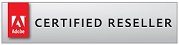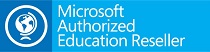Details
About WinEdt
WinEdt is a powerful and versatile text editor for Windows, with a strong predisposition towards the creation of [La]TeX documents. Do not, however, mistake WinEdt itself for a TeX system! You'll have to download and install a (free) TeX system for Windows (MiKTeX, or TeX Live). The Downloads page of this site has more information on WinEdt, TeX, and links to other programs needed to make TeX operational on the Windows platform.
As an editor WinEdt allows you to exploit its intuitive (customizable) predefined interface and graphic controls. If you are not too keen on the mouse interface, don't worry: WinEdt also offers the means to customize its keyboard interface, allowing you to use double keystroke shortcuts that can be associated with any menu item...
WinEdt is by default configured to run as a front end for MiKTeX or TeX Live. However, it is quite straightforward to define a completely different set of accessories. By default, Options -> Configurations Menu already contains a few alternative configurations.
WinEdt's Menu contains plenty of useful commands, and many are associated with Shortcuts. It is strongly recommended that you take your time and "walk" through the menu. If you don't know what is there you won't know how to use it. For example, it is easy to move a selected block of text left or right or insert or remove comments in front of selected lines. It also easy to toggle Upper/ Lower Case, etc... Default Edit menu contains items like this and most commonly used of them are associated with simple shortcuts.
Working on TeX Projects
Below is the "standard" WinEdt 8 showing one of the samples bundled in with WinEdt for demonstration purposes (see Documents -> Samples Menu):

The multi-document TeX file, Thesis.tex, has been set as the Main File. The Tree/ Navigation Bar (on the left) gets updated accordingly. Note the drop-down menu in the button that starts TeX: the default compiler can be changed if you wish. Here we see that the TeX compiler gets executed in WinEdt's Console, docked at the bottom (a few more words on this below).
When you set up your project it is important that you set the Main File and build the project tree. The items in the Project Menu (or the associated tool bar buttons) can be used to accomplish the task. If you don't want the Tree/ Navigation Bar visible in your left panel, you should still set the Main File and let WinEdt build the Tree for purposes of automatic referencing. WinEdt builds the project tree based on Input Directives as specified in the Options Interface. Directives are mode-sensitive (since different rules apply to different document formats). These settings can be modified (with some care)...
WinEdt supports Active Strings. These are special strings defined in the Options Interface and associated with an action that is triggered when you type such a string. For example, in a TeX Document, typing \cite{} results in a popup menu containing available citations from the current .bib database file:

Pressing the Enter Key will insert the selected citation, while ESC closes the interface without taking any further action. Typing a comma allows you to enter multiple-citations. Double-clicking on an item displays its record in the .bib file.
There are plenty of active strings defined but not necessarily enabled in the default settings. Thus, depending on your style of editing, you may want to enable more such responses (eg. automatic insertion of closing brackets). For example, if you type \begin{proof}} in a TeX document the active string "\begin{?}}" kicks in and automatically completes your environment by inserting a properly indented "\end{proof}" and placing the cursor in the middle... Similarly, "\begin{?}>" allows you to change the name of the current environment (you are prompted for a new name and both \begin and \end are properly updated).
A different set of active strings is defined for HTML documents. In particular, >> and << are useful and the second one (which closes HTML environments) is quite "addictive"...
You don't have to be an expert in WinEdt's Macro language to enable or disable such responses or even to add more. Base your own custom responses on the existing examples in the Options Interface...
WinEdt by default executes Console Applications (such as TeX) in its own console. The console can process output from and input to the application that is currently running in it. Macro scripts that control the flow of execution have been carefully prepared and tested and although advanced users can modify them (see Exec folder) it is unlikely that new users will have to modify any macro scripts. The first Page of the Executions Modes Interface (Options Menu) provides a GUI where you can enter any extra switches or change any other (common) aspect of the execution to your liking:

Troubleshooting and Support
WinEdt 8 has been thoroughly tested on all (non-legacy) Windows platforms. It has proved to be very stable and reasonably fast. However, should you encounter a bug or (god-forbid) experience a crash, please send me a report containing as many details as possible. I'll do my best to track down the problem and fix it for the next release.
WinEdt's Menu Items (and associated toolbar buttons) are context-sensitive. They are disabled unless the action makes sense in the current context. For example, TeX Compiler is only enabled if your current document (or Main File) is a TeX document. Similarly, PDF or DVI Viewer are only enabled if the associated .pdf or .dvi file exists. This is a feature and not a bug since the action would fail, anyway.
WinEdt does its best to automatically detect your TeX System and Accessories (such as PDF Viewer). However, should automatic detection fail, it is easy to manually configure WinEdt to find your TeX System or any problematic accessory. In Options Menu, start the Execution Modes Interface. Entering the location of TeX Root folder is pretty much all that has to be done (no need to modify any macro scripts):

This same interface can be used to diagnose your system, fine-tune the execution of console applications (such as TeX), and more... Click on the Help button in the interface for all the details!
Graphics inclusion in LaTeX documents is not a WinEdt-related issue, and you'll be wasting your (and our) time in writing with such questions. That said, the sample LaTeX Demo, included under Documents Menu -> Samples, illustrates and describes the proper way of going about it. Assuming that you have properly installed your MiKTeX and Ghostscript, the sample compiles into dvi, ps, or pdf by any available procedure in the default settings (try it!). The LaTeX Demo also contains useful hints when it comes to TeX and international characters and other [La]TeX related issues. Still, if you need more help you'll have to consult the resources and documentation on www.tug.org, where you'll also find recommended literature that will make your TeX-ing enjoyable and stress-free...
If you have trouble setting up WinEdt for a particular task, first read the relevant information in WinEdt's Documentation, Help Menu and Configuration Wizards. If all this proves to be insufficient to address your problem, consult the section on "Mailing List and Support" and proceed accordingly...
Additional Information
| SKU | WinEdt |
|---|---|
| Status | Enabled |